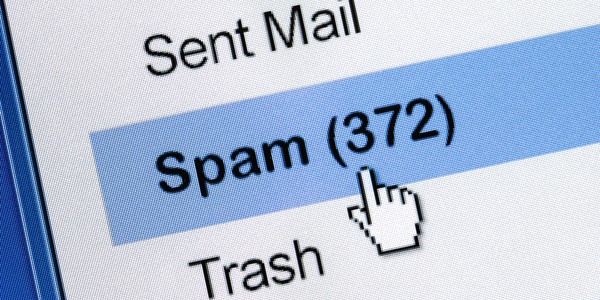
Is your email ending up in your clients spam folders? There are a few things you can do to limit this as detailed in Jake Burnett’s article here.
His article amongst other things gives three main things you can do to limit the number of false positives attributed to your G Suite email.
The biggest single thing is to make sure your domain is properly authenticated. This is about as easy as it gets with technology and takes a solid 15 minutes, yet I’m still amazed at how so many of my tech savvy software clients and startup friends don’t even get it right.
In order to properly authenticate your email, you need to add three TXT (text) DNS records to your hosting account (where you setup Gsuite — usually where you bought your domain & host your website).
These are the three protocols:
1. SPF
2. DKIM
3. DMARC
First, go to https://www.mail-tester.com/ and send a test email. This is a cool free service that will point out any obvious issues with your email setup.
Look at the third tab, which will say “You’re fully/not fully authenticated”. This will tell you if any of the three protocols are not setup or setup incorrectly. If they are not setup, this is what you need to do:
The host record should be “@”
2. DKIM: You’ll need to generate a key from within Gsuite and then add it as a TXT record in your hosting account. Instructions are here
3. DMARC: Add a TXT record with this value: v=DMARC1; p=reject; rua=mailto:info@yourdomain.com
Change the last part after “mailto:” to one of your emails such as postmaster@ or info@.
The host record should be “_dmarc”
NOTE: DMARC only works if you have SPF/DKIM setup correctly first. You may start receiving email reports regarding DMARC. I setup some basic filters in Gsuite that automatically archive these.
With all of these three protocols, it may take a few hours for these changes to be reflected in further test emails.